1
Grab CID from Piñata File
First, you must access your Piñata account and grab the CID of the files/collections you would like to import to Jackal Pin.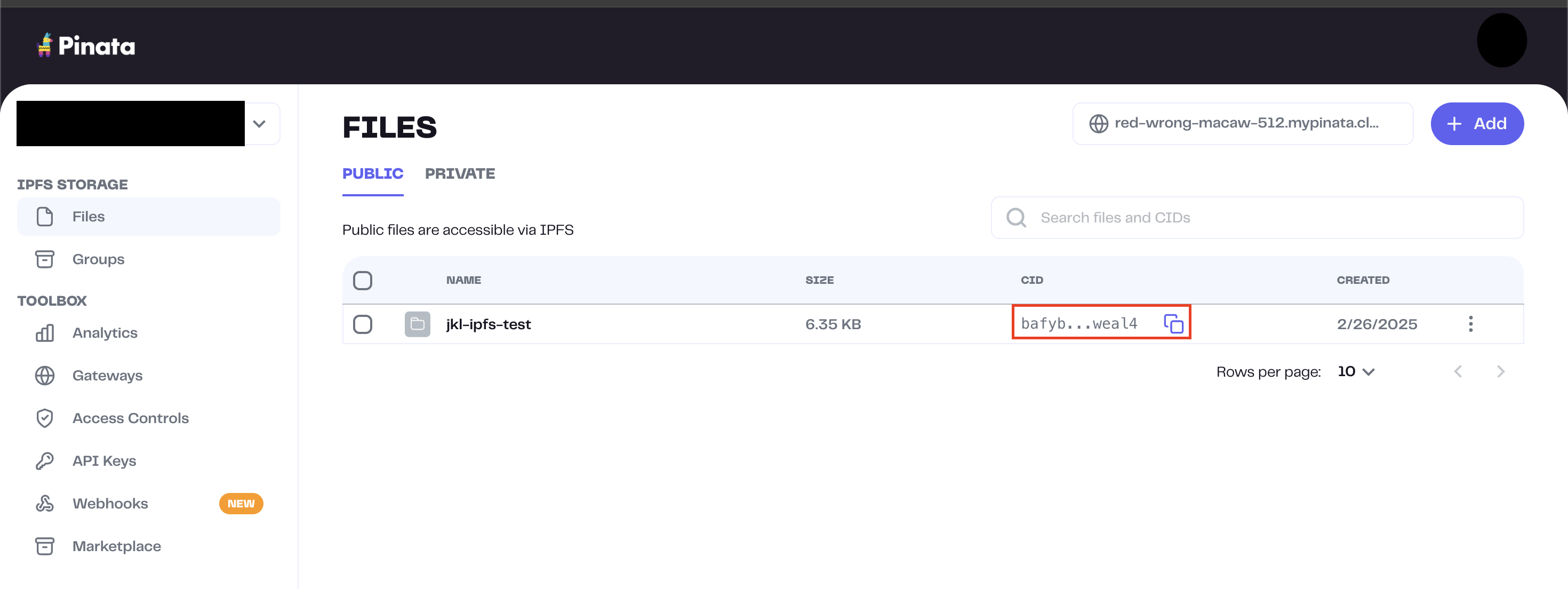
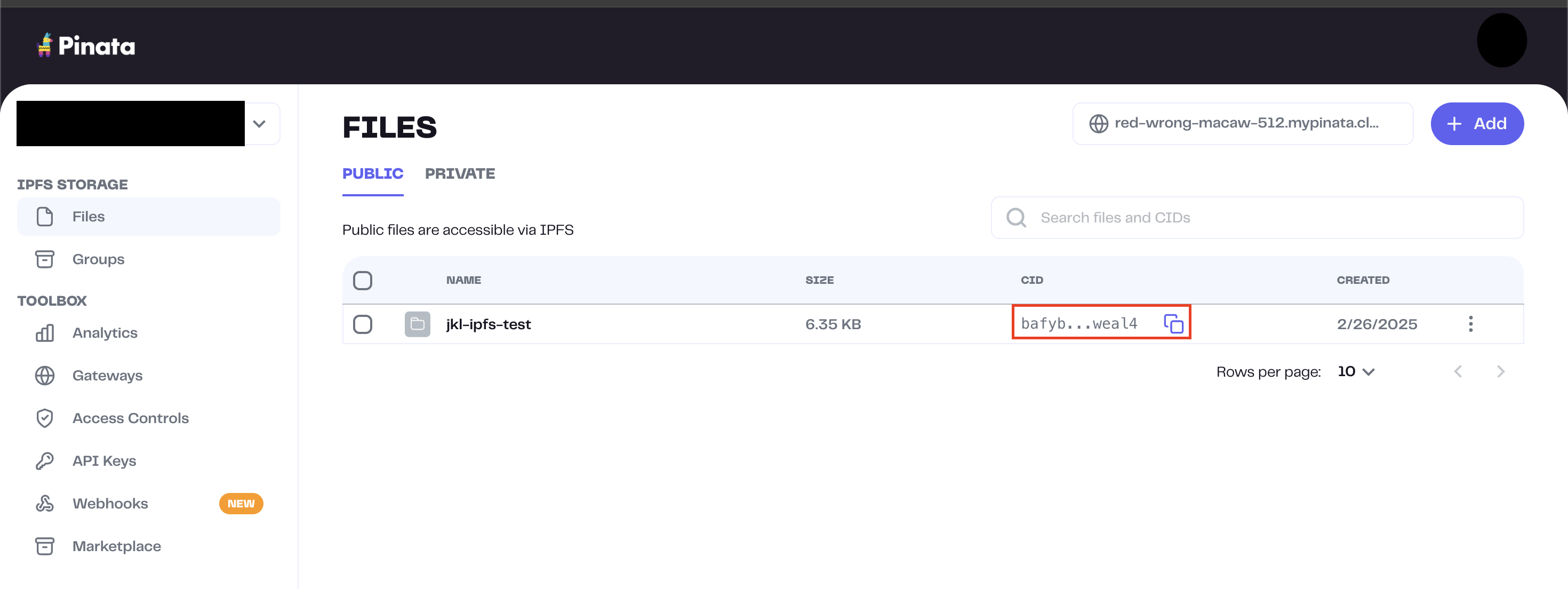
2
Upload to Pin
To upload to Pin, you must paste the CID (refer to step 1) into the text box.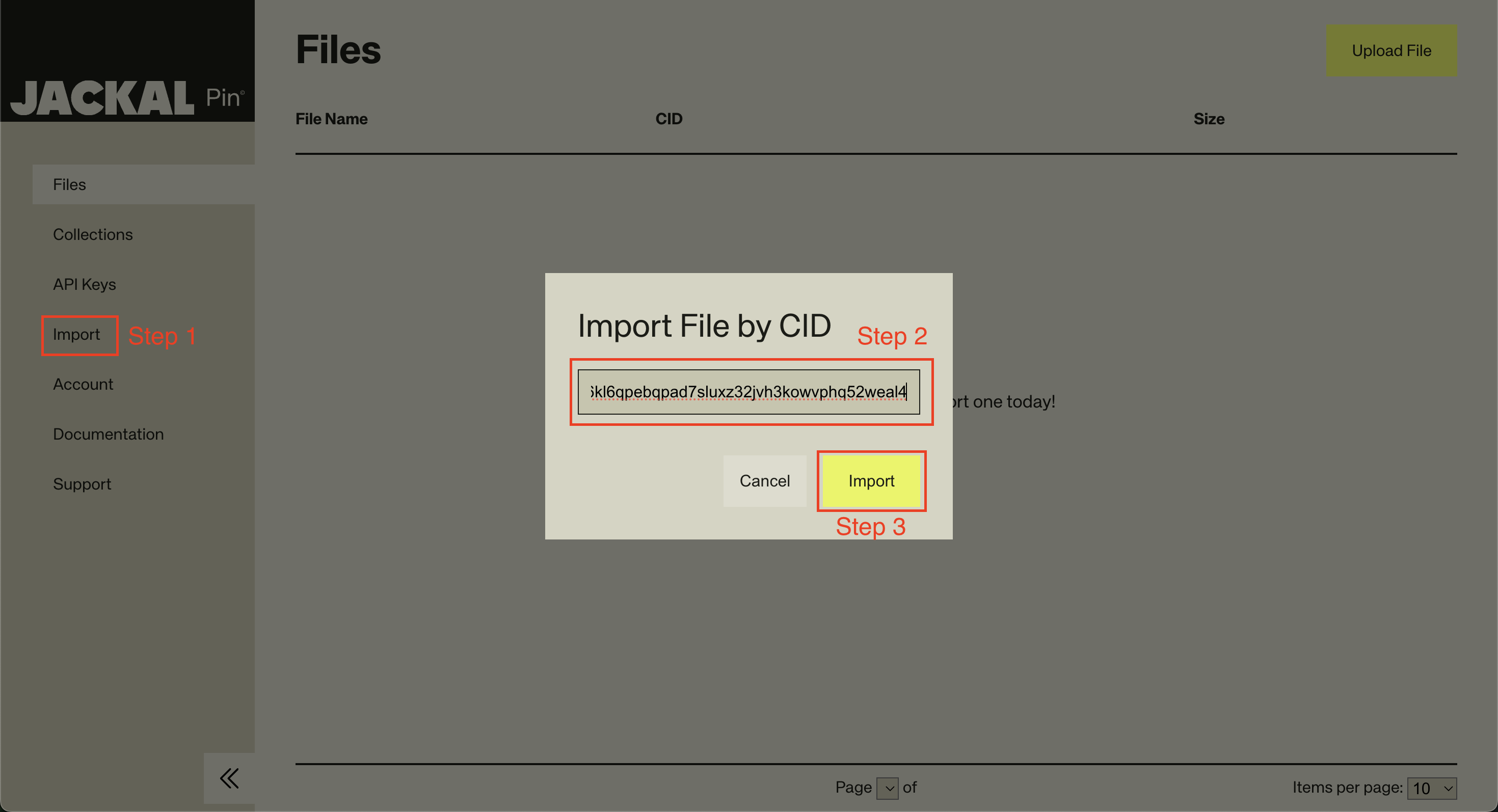
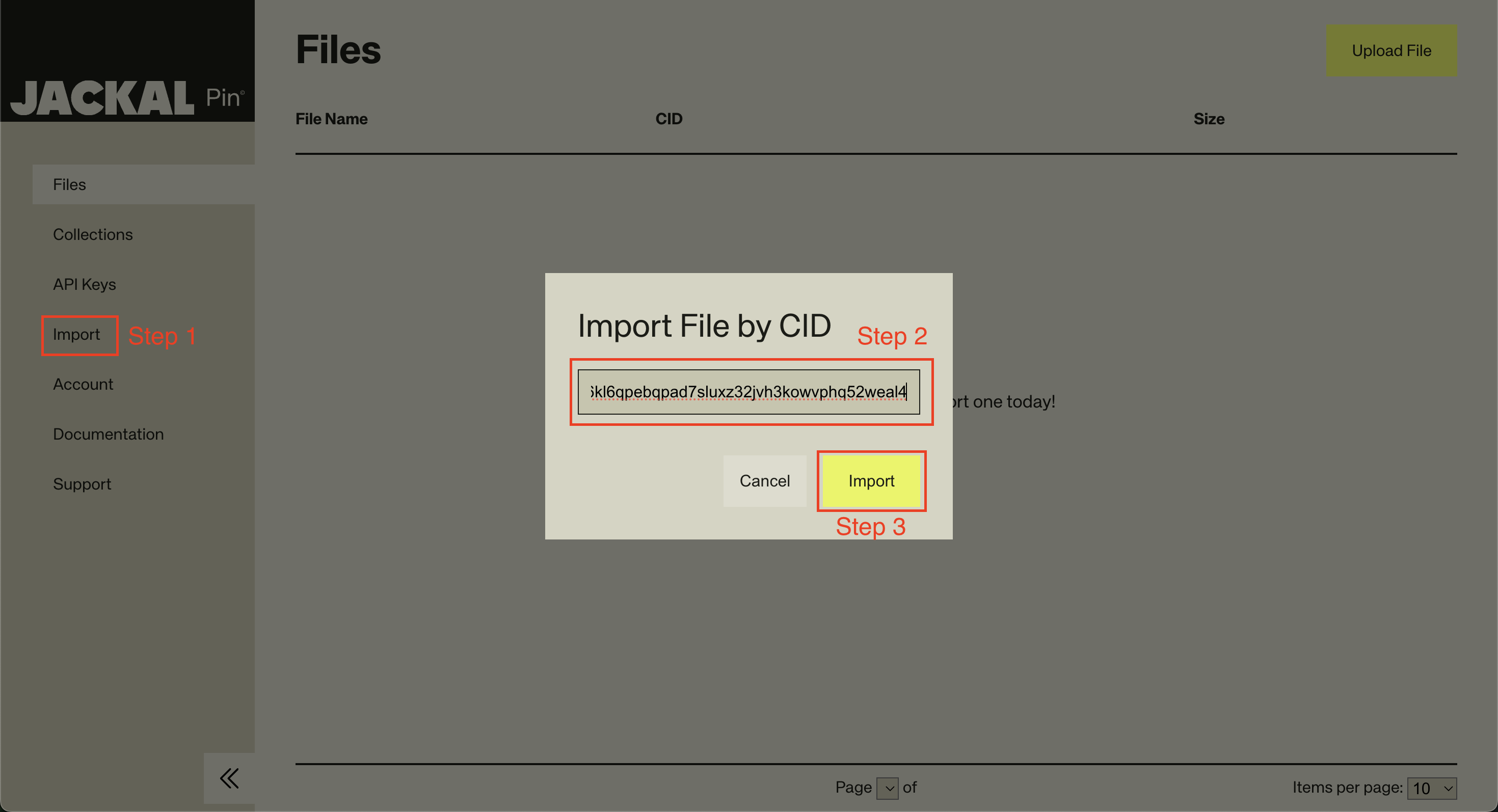
3
Verify Migration
Done! Now you should see your cloned files and collections, stored on Jackal Pin.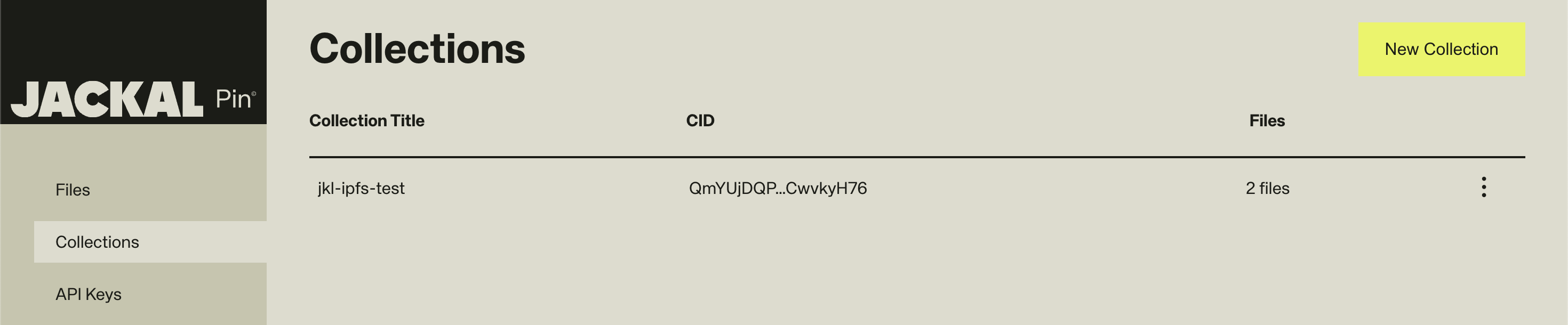
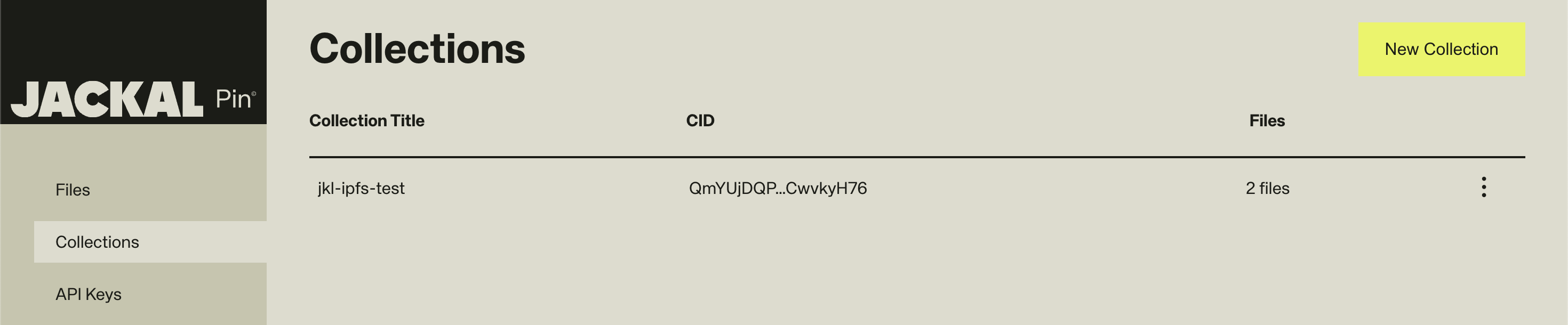
Using Your Collection CID
Once you’ve successfully uploaded your collection, you can use the CID in various ways:- For NFT Assets: Use the collection CID to reference your entire asset folder in NFT projects
- In NFT Metadata Files: Include the CID in your NFT metadata JSON files to link to images and other assets
- For NFT Marketplaces: Use the CID when minting or listing NFTs on platforms like Stargaze.
- For NFT Smart Contracts: Reference the CID in your smart contracts for on-chain verification of assets
- For NFT Galleries: Create decentralized galleries that display your NFT collections using the CID

